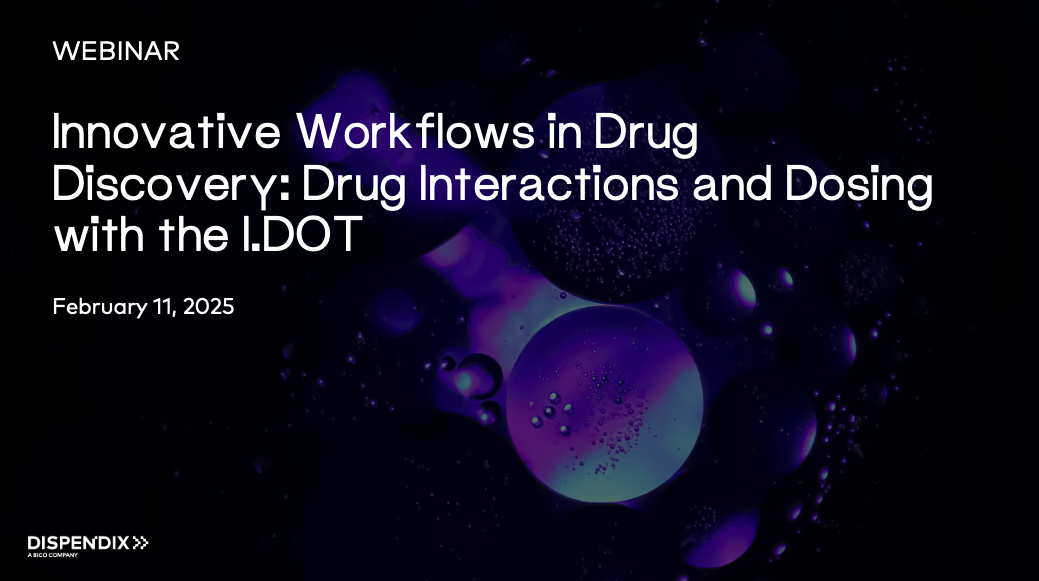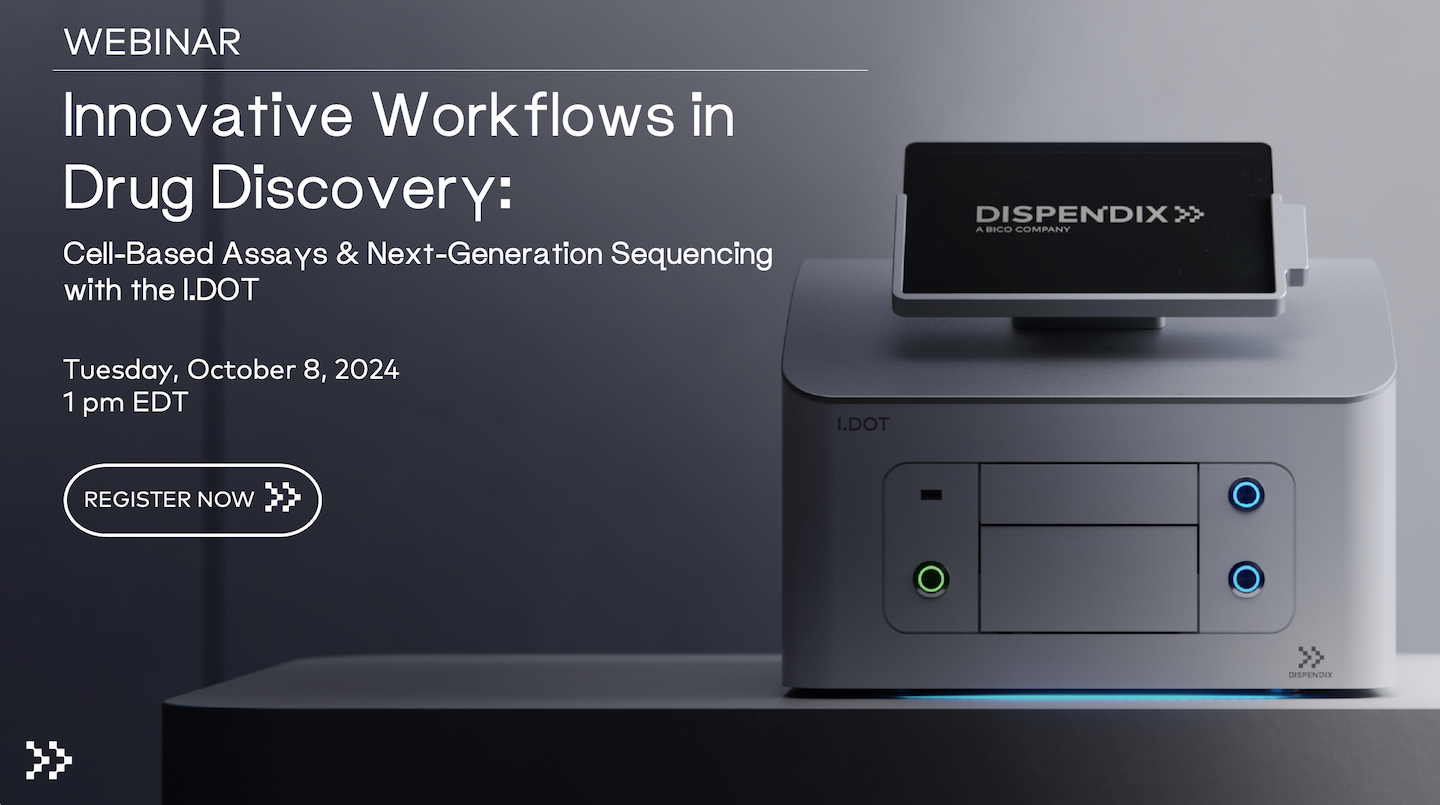Knowledge Center
FAQs, training videos, webinar VODs, troubleshooting guide for DISPENDIX products, and more!
FAQs
Troubleshooting Guide
Training Videos
Webinar VODs
Need clarification?
From enhancing I.DOT functionality to Source Plate specifications, get answers to top I.DOT-related questions.
Can I use an external PC with my I.DOT?
Remote access to the device is possible by connecting an external PC through the LAN port.
Can I use WiFi on my I.DOT tablet?
No, WiFi and Bluetooth must be turned off. Please use LAN or contact DISPENDIX Support for further details.
Can I turn off the DropDetection verification function on my I.DOT?
Yes, you can manually turn off the DropDetection module by navigating to Menu > Settings > Device Settings and uncheck "Use Drop-Detection." This will turn off DropDetection verification and will turn off the light barriers. Following is the chart for optical characteristics of the LEDs installed in the DropDetection module.
Which I.DOT Source Plates are compatible with which liquid classes?
I.DOT Source Plates come in variable ranges for the standard liquid classes to be used AND they have varying pressure boundaries.

The smallest droplet volumes per settings are shown below:

In the case where you want to dispense DMSO (Dimethyl Sulfoxide) with the HT.60 plate, the smallest droplet you can achieve is 5.1 nL. This precision makes the HT.60 plate ideal for applications requiring ultra-fine droplet control.
On the other hand, if your application demands the use of the S.100 plate, the smallest droplet size you can dispense is 10.84 nL. While slightly larger, this droplet size still offers a high degree of accuracy and is suitable for a wide range of laboratory tasks.
By selecting the appropriate plate, you can ensure that your dispensing needs are met with the highest level of precision and reliability.
Let's fix it!
We understand how frustrating it can be when things aren't working as they should. Whether you're facing technical issues or performance problems, click on the topics below to help you resolve them swiftly and effectively.
DropDetection Functionality/Performance
Before you start diagnosing the DropDetection functionality/performance, please turn off the instrument, open the lid, and pull out the source tray.
1. Clean the bottom of the source tray (i.e., DropDetection board) using Kimwipes and 70% ethanol. Let it dry for 3-5 minutes. Clean each DropDetection opening from the top using a lint-free cotton swab soaked with 70% Ethanol. Change swab if a significant amount of dust/debris is observed. Let the ethanol dry and push back the tray into the machine.
2. Create a protocol to dispense 500 nL deionized water from each source wells to each target well (A1 to A1, B1 to B1, etc.).
Concern regarding false positives result (no liquid dispensed to target, but software detects droplets):
Test and Validation
1. Please use a new, unused source place to dispense “liquid” to the target.
It must show red result in all 96 positions.
Concern regarding false negatives result (liquid dispensed to target, but software does not detect droplets):
Test and Validation
1. Please fill in each source well with 10 or 20 µL (i.e., more than enough) deionized water to prevent having too little liquid in the wells and to be able to repeat the run/test three to five times. Make sure you do not have air bubbles inside the wells.
2. Execute the protocol and repeat it three or more times, if necessary. After each run if you get bad result and have suspicions on specific wells (e.g., they are clogged, contaminated), please swap this with wells which give you good results from the previous tests.
Acceptance criteria: number of droplets not detected in random positions not greater than 1%. E.g., for 500 nL = 11 droplets in each target X 96 wells position = overall 1056 drops; not more than 10 droplets overall are not detected).
Target Droplets Landing Out of Position

Dispense deionized water on transparent, plastic, foil-sealed 1536 target well plate from A1 (top left) and H12 (bottom right), to center, and four corners on the target. Dispense “different” liquid (e.g., water, water 1) from same Liquid Class [VSCY 0.95 (H2O)] and assign them to A1 and H12 (see figure above).
From the result, we could see if the target tray position is shifted to the left/right or even tilted in certain direction. If all droplets are dispensed consistently to the left, you must adjust this to the left, and vice versa.
Make sure the source wells do not have any shooting angle. You can check this by flipping the wells 180°, repeating the dispense run, and see whether the droplets are now dispensed to the other side/direction.
Change the Target Position
Please go to general settings, click on “Show Advanced Settings,” enter the password "Dispendix," click on “Move To Home," and then try to adjust the target tray position. Click "Ok" and please restart Aassay Studio. Check again if the positioning is now in spec.
Pressure Leakage/Control Error
This means that there is a poor seal between the well and the rubber of the dispense head or that there is no well in the source position used.
Please make sure:
- Source wells are fully in place. Make sure source plate with enough wells used during the protocol.
- Dispense head channel and source wells are fully aligned (X/Y direction). Contact DISPENDIX Support to resolve.
- Dispense head is sitting at a correct distance to the source wells: around 1 mm distance, we use 0.8 mm plastic card with smooth surfaces to check this by sliding it between head rubber and source plate (filled with wells). Make sure, you have similar distance at front and back, no tilting is allowed. Please contact DISPENDIX Support to resolve.
- Head rubber not damaged, cut, or ripped off. Please contact DISPENDIX Support.
- The head valves are not “warm." Occasionally, it happens when the device is just started. Mostly it happens when the device or dispense head has not been used for a while. With the software version 2.0 above, we have the pre-conditioning feature, which always warms up the valves at the beginning, when software is started. Please update the software, in case you have still the version 1.10 or older.
- Head sealing is not broken or leaking. You should not hear any whistling sound coming out from the head or a specific channel when the device is not dispensing. Please contact DISPENDIX Support.
Doors/Trays Do Not Open
If the source or target trays do not eject when you press the buttons, it is likely because the software hasn't been launched yet.
Ensure that you start Assay Studio first. If the device is turned off, you can open the doors manually.
Assay Studio Does Not Start on My I.DOT
To fully activate the device, first switch on the main power, then press the on/off button located at the front.
If an error message appears indicating a communication issue with the distribution board, please ensure the following:
- Launch the software 10-15 seconds after the device has been powered on.
- Verify that all cables, particularly the one connecting to the surface tablet, are securely plugged in.
- If the instrument fails to start despite the on/off button being illuminated green, check that the lid was not open when the device was powered on.
My I.DOT Does Not Start Although On/Off Button is Green
It's possible that the lid was open when the instrument was powered on. Please close the lid, switch off the main power, and then toggle the on/off switch again.
My Protocol Was Interrupted/Aborted While Dispensing
- Ensure the air pressure connection is secure and the air supply capacity is within the range of 3-10 bar (40-145 psi).
- Check the Source Plate and replace any missing source wells.
- Confirm that the dispense head is correctly positioned on the source wells. If you encounter issues, reach out to DISPENDIX Support for assistance.
My Created Protocol Is Not Working
Incorrect or missing liquid class settings in the software: Please assign or create the appropriate liquid class for the selected protocol.
Barcode reader malfunction: Ensure the barcode reader is activated. To activate, access the advanced settings with a password and navigate to Menu > Settings > Device Settings > General Settings to enable the barcode reader usability option.
Improper sensor alignment: If the sensor is not positioned correctly, please contact DISPENDIX Support for assistance.
Looking for additional assistance?
We are dedicated to providing tailored solutions that meet your specific needs. Trust us to restore your peace of mind and keep your operations running smoothly. Chat with us during operational hours by clicking the pop-up icon on the right and providing your name and email, or email DISPENDIX Support for assistance.
For a faster response, please reply to this email with the following information:
- Instrument serial number (indicated on the label located at the back of the instrument)
- Software version (indicated in the about tab on the main software menu)
- The best contact information, including your current address
Training Videos
Introduction to Liquid Classes
Learn first-hand from one of our Field Application Scientists, Jyotsana Gupta, how the I.DOT Liquid Handler simplifies liquid handling with standardized, pre-tested Liquid Classes.
Discover how the I.DOT's precise micropore technology ensures accurate droplet formation for different liquids, and how the Liquid Class Library helps you streamline workflows with tailored dosing energy settings.
Perfect for handling anything from methanol to glycerol, the I.DOT takes the complexity out of liquid classes, saving you valuable time.
Mapping a Liquid Class
Creating a Liquid Class
Liquid Class Verification
Learn how to easily map new liquids to the perfect Liquid Class using the I.DOT's Liquid Class Mapping Wizard.
This tool simplifies the process of identifying optimal liquid classes for unknown or viscous compounds, streamlining your workflow with precise droplet size measurements.
Learn how to create a custom liquid class from scratch with the I.DOT's Liquid Class Creation Wizard.
This tool measures droplet size across multiple pressures to generate a tailored Liquid Class curve, ensuring precise dispensing for any unique or non-standard liquids.
Ensure precise liquid dispensing with the I.DOT's Liquid Class Verification.
This process allows you to validate the accuracy of custom liquid classes by dispensing and measuring droplet consistency, providing insights to fine-tune performance and ensure reliable results.
Webinar Videos on Demand (VODs)
Transforming Proteomics with scPICO, F.SIGHT, and I.DOT Technologies
May 2025
"Unleashing Single-Cell Proteomics: scPICO Revolutionizes Absolute Quantification with F.SIGHT & I.DOT Technology"
– Christoph Niemöller, Application Scientist, Actome GmbH
"Integration of I.DOT and F.SIGHT Into High-Throughput Workflows "
– Fernando Aprile García, Head of Applications, CYTENA
Innovative Workflows in Drug Discovery: Drug Interactions & Dosing with the I.DOT
February 2025
"The landscape and molecular underpinnings of mycobacterial drug interactions"
– Dr. Basil Wicki, Postdoctoral Researcher, Boeck Lab, University of Basel
"Streamlining In Vitro Toxicology: Precision Drug Dosing with Non-Contact Liquid Handling Technology"
– Francesca Mastroianni, Laboratory Scientist, UCB Biopharma
Innovative Workflows in Drug Discovery: Cell-Based Assays & Next-Generation Sequencing (NGS)
October 2024
"An integrated platform for compound testing in iPSC derived neuronal cell models"
– Andrea Krahn and Wolfgang Reintsch, Early Drug Discovery Unit (EDDU) at The Neuro
"Development of cost-effective, high-throughput NGS assays for drug screening in cancer organoids"
– Kevin Mohammed, Instructor, Guccione Lab, Icahn School of Medicine at Mount Sinai
Innovations in Drug Discovery: Miniaturized Protein Engineering & Mass Spectrometry
January 2024
"Taking Enzyme Engineering to the Next Level: Miniaturization and Increasing Complexity"
– Leann Teadt, Codexis
“Rapid characterization of polyamide enzymatic degradation using online liquid extraction mass spectrometry with I.DOT”
– John "Jack" F. Cahill, Oak Ridge National Laboratory
“Microfluidic Technology for the miniaturization of drug discovery and protein engineering workflows”
– Holger Armbruster, DISPENDIX
.png)